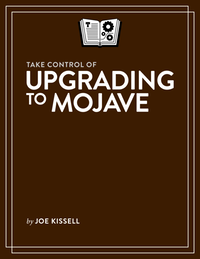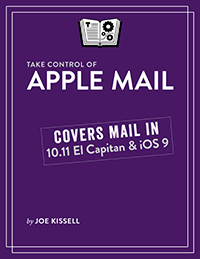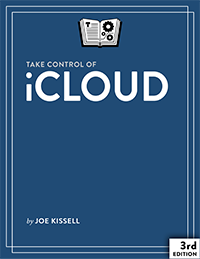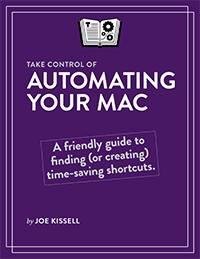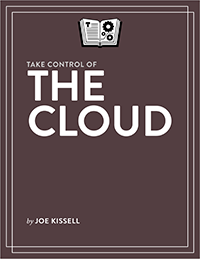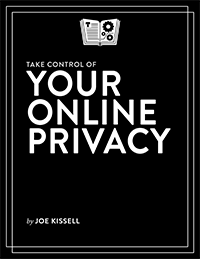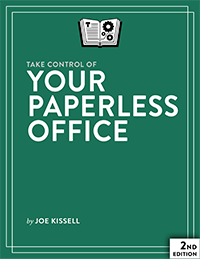Using Ebook Files
##What to Do with the Files You Download
If you download the PDF version of the ebook file, you can open it immediately on nearly any device. For example, on a Mac, double-clicking the file launches it in your default PDF viewer app, which is Preview (unless you’ve manually changed it). Similarly, you can download the PDF on an iOS device and display it right in your browser, or use the Share icon to send it to another app, such as GoodReader or PDFpen.
However, PDF documents aren’t very easy to read on small screens, so for mobile devices, you’ll most likely want to use the EPUB or Kindle (Mobipocket) version instead. FastSpring, our distributor, doesn’t support these formats natively for distribution, so we had to zip them. Unfortunately, your iOS or Kindle device may not be able to unzip the files automatically, so if you’ve purchased and downloaded them on your mobile device, you could get stuck.
The simplest solution, if you have access to a computer, is to download the files on the computer and then transfer them to your mobile device:
-
Open an EPUB File in iBooks for iOS: To open an (unzipped) EPUB file in iBooks for iOS, you must first get the file from your computer onto your iOS device. (Alas, iBooks for Mac doesn’t sync manually added titles to your other devices.) There are many ways to do this, including emailing it to yourself, putting it in your Dropbox (and opening the Dropbox app on iOS), and putting it in your iCloud Drive folder (if you use iCloud). Once you’ve done any of these things, you can select the file, tap the Share icon, tap Open In, and then tap Open in iBooks (or another app, if you prefer).
-
Send a Mobipocket File to Your Kindle: There are a number of ways to do this; the easiest I’ve found is to download the free Send to Kindle app, available for Mac or PC. Install it, enter your Amazon credentials, and then drag and drop the (unzipped) .mobi file onto it. Select the device(s) you want to read the book on and click Send. (The Send to Kindle app also supports other formats, including PDF, but depending on your Kindle model, PDF may not display as well as Mobi.)
If you don’t have access to a computer and need to read an EPUB or Mobipocket file on your iOS device, my suggestion is to first install the free Documents 5 app by Readdle. Then download the zipped EPUB or Mobipocket file. In Safari for iOS, after tapping the link to the file, tap Open In > Documents. The zipped file will download to the Documents app. There, tap the icon to unzip it, and then tap the unzipped file and use the Open In feature to send it to another app (such as iBooks or Kindle).